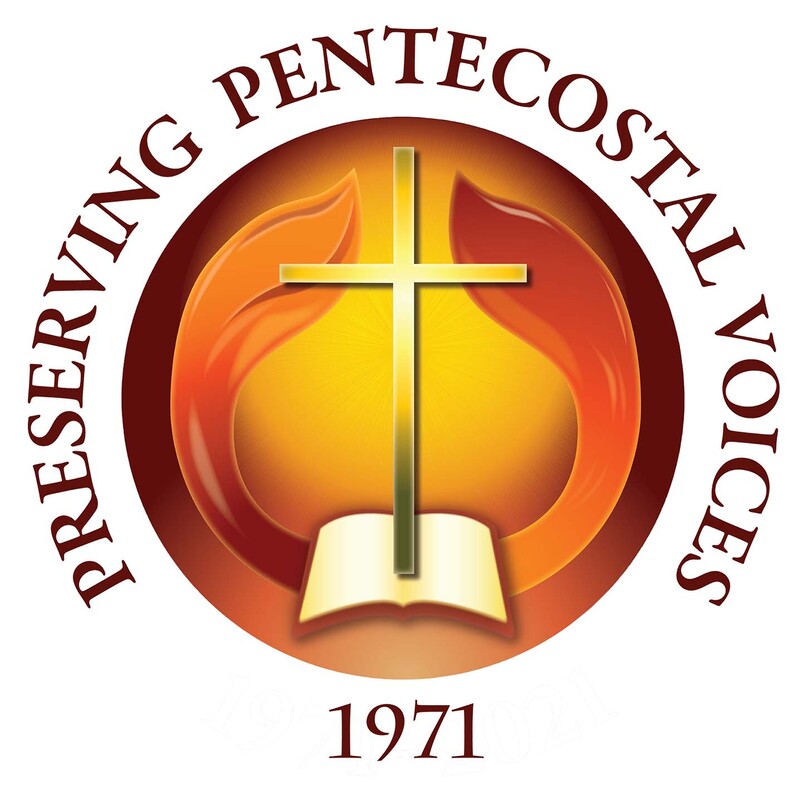Audio Digitization Procedures
Audio Cassette Digitization Process
For this process we will use the Dell computer at the digitization workstation, the TEAC audiocassette player, the Yamaha AG03 Mixer and USB Audio Interface, one RCA/composite cable (the kind that are split into two cables: red and white), stereo cable adapter for 2 RCA-Female to ¼”-Male jack, and one USB 2.0 Type A-Male to Type B-Male cable. Make sure that all of the above are present for this process.
PHASE I: SETUP AND PREP
Record Album (LP, 45) Digitization Process
For this process we will use the Dell computer at the digitization workstation, the Stanton turntable device, the Artcessories preamplifier, the Yamaha AG03 Mixer and USB Audio Interface, two RCA/composite cables (the kind that are split into two cables: red and white), stereo cable adapter for 2 RCA-Female to ¼”-Male jack, and one USB 2.0 Type A-Male to Type B-Male cable. Make sure that all of the above are present for this process.
PHASE I: SETUP AND PREP
Reel-to-reel Tape Digitization Process
forthcoming
For this process we will use the Dell computer at the digitization workstation, the TEAC audiocassette player, the Yamaha AG03 Mixer and USB Audio Interface, one RCA/composite cable (the kind that are split into two cables: red and white), stereo cable adapter for 2 RCA-Female to ¼”-Male jack, and one USB 2.0 Type A-Male to Type B-Male cable. Make sure that all of the above are present for this process.
PHASE I: SETUP AND PREP
- Turn on the Dell computer, the TEAC cassette player, and the Yamaha AG03.
- Connect the red and white composite audio cables coming from the TEAC audiocassette player output to the ¼” adapter.
- Plug the ¼” adapter into line 1 of the Yamaha AG03 Mixer and USB Audio Interface.
- Connect the USB 2.0 Type A-Male to Type B-Male cable from the Yamaha AG03 to a USB 2.0 port on the Dell computer.
- Login to the Dell computer with a user id that has a license with the Adobe Creative Cloud. Open the Adobe Audition app.
- Prepare the cassette: make sure the tape is not hanging out or twisted and remove the plastic tabs on the cassette top edge to prevent over-recording, if not already removed. Insert the cassette into the right tape deck of the TEAC device and rewind, if needed.
- Determine file name based on file naming instructions
- In Audition: File > New > Audio File
- insert file name from step 9
- Sample Rate = 96,000
- Channels = Stereo
- Bit Depth = 24
- OK
- Click the record button near the center bottom in Audition (small, red circle).
- Press play on the TEAC cassette player.
- Monitor playback and sound levels. If changes are needed, e.g., gain level on AG03 input, make them, delete the recorded data and rewind, and then restart the recording.
- When master recording is complete, stop recording in Audition and stop playing on the TEAC.
- Crop off extra dead air at beginning, end, and the middle where tape switched sides; leave 1-2 seconds of silence in each place
- Go to File, Save As, and make the following entries/changes:
- Input filename from phase 1
- Set save location to Internal HDD (G:) and a folder named after today’s date and Audio Captures, in this format: 2019-06-15 Audio Captures
- Format = FLAC
- Sample Type = 96000, Stereo, 24 bit
- OK
- Go to File, Save As, and make the following entries/changes:
- Input filename from phase 1
- Set save location to Internal HDD (G:) and the same folder as above
- Format = MP3 Audio
- Sample Type = 48,000, 24 bit
- Format setting = 256 Kbps
- OK
- If this is a Lee chapel recording:
- Crop off everything before the speaker introduction, then repeat the MP3 file save steps above with a changed, proper file name, i.e., the same AU number with _01 added at the end.
Record Album (LP, 45) Digitization Process
For this process we will use the Dell computer at the digitization workstation, the Stanton turntable device, the Artcessories preamplifier, the Yamaha AG03 Mixer and USB Audio Interface, two RCA/composite cables (the kind that are split into two cables: red and white), stereo cable adapter for 2 RCA-Female to ¼”-Male jack, and one USB 2.0 Type A-Male to Type B-Male cable. Make sure that all of the above are present for this process.
PHASE I: SETUP AND PREP
- Turn on the Dell computer, the Stanton turntable, the Artcessories preamplifier, and the Yamaha AG03.
- Connect the first red and white composite audio cables to the output of the Stanton turntable.
- Connect the red and white composite audio cables coming from the Stanton turntable output to the Artcessories preamplifier input.
- Connect the second red and white composite audio cables to the output of the Artcessories preamplifier.
- Connect the red and white composite audio cables coming from the Artcessories preamplifier output into the ¼” adapter.
- Plug the ¼” adapter into line 1 of the Yamaha AG03 Mixer and USB Audio Interface.
- Connect the USB 2.0 Type A-Male to Type B-Male cable from the Yamaha AG03 to a USB 2.0 port on the Dell computer.
- Open Adobe Audition on the Dell computer.
- Place the album on the turntable and check that the turntable is set to the proper speed: the record speed will be either 33 or 45 and should be written on the record or the sleeve. If no speed is found, assume it is 33. The 7" 45rpm records will need an adapter in the middle.
- Determine file name based on file naming instructions
- In Audition: File > New > Audio File
- insert file name from Phase 1
- Sample Rate = 96,000
- Channels = Stereo
- Bit Depth = 24
- OK
- Press the Start/Stop button on the Stanton turntable.
- Click the record button near the center bottom in Audition (small, red circle).
- Then set the turntable needle onto the smooth outer-edge surface of the album.
- Monitor playback and sound levels. If changes are needed, e.g., gain level on AG03 input, make them, delete the recorded data, return the needle to the smooth outer-edge surface of the album, and then restart the recording.
- Once the needle has reached the smooth inner area of the album, lift the needle and set it away from the album.
- Press the Start/Stop button to stop the turntable.
- Lift the record off the turntable and replace it with the opposite side facing up.
- Press the Start/Stop button to start the turntable again.
- Move the needle to the smooth outer-edge area of the album.
- Once the needle has reached the smooth inner area of the album, lift the needle and set it away from the album.
- Press the Start/Stop button to stop the turntable.
- Stop the recording in Audition.
- Remove the record from the turntable and replace it in its sheath.
- Crop off extra dead air in the recording at beginning, end, and the middle where the album was turned over; leave 1-2 seconds of silence in each place
- Go to File, Save As, and make the following entries/changes:
- Input filename from phase 1 above
- Set save location to Internal HDD (G:) and a folder named after today’s date and Audio Captures, in this format: 2019-06-15 Audio Captures
- Format = FLAC
- Sample Type = 96000, Stereo, 24 bit
- OK
- Go to File, Save As, and make the following entries/changes:
- Input filename from phase 1
- Set save location to Internal HDD (G:) and the same folder as above
- Format = MP3 Audio
- Sample Type = 48,000, 24 bit
- Format setting = 256 Kbps
- OK
Reel-to-reel Tape Digitization Process
forthcoming